Prerequisites
Download example workflows from the ComfyStream GitHub repository to test your setup.Accessing ComfyStream UI
ComfyStream UI Preview Window
ComfyStream UI Preview Window
When you click the ComfyStream node and select ComfyStream UI Preview in ComfyUI, it will open a window that looks similar to the image below: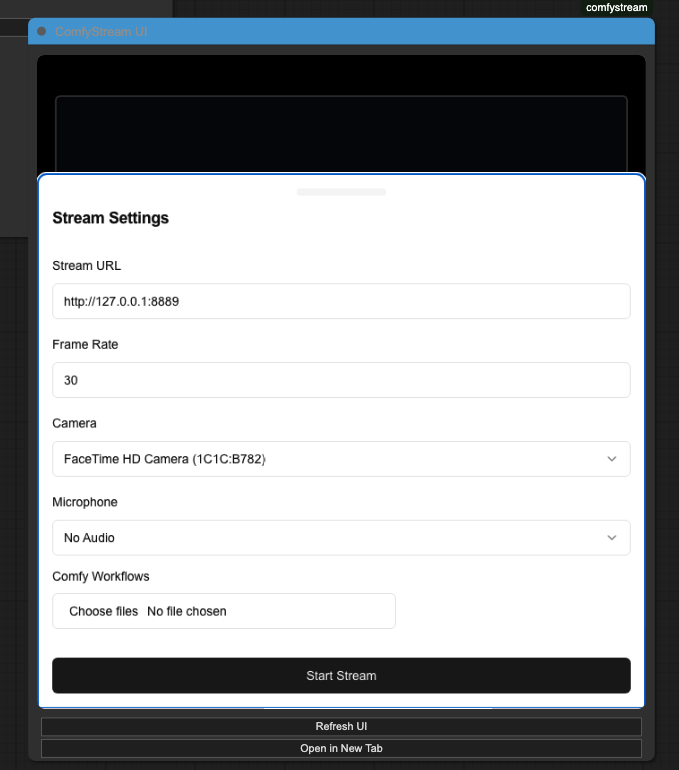
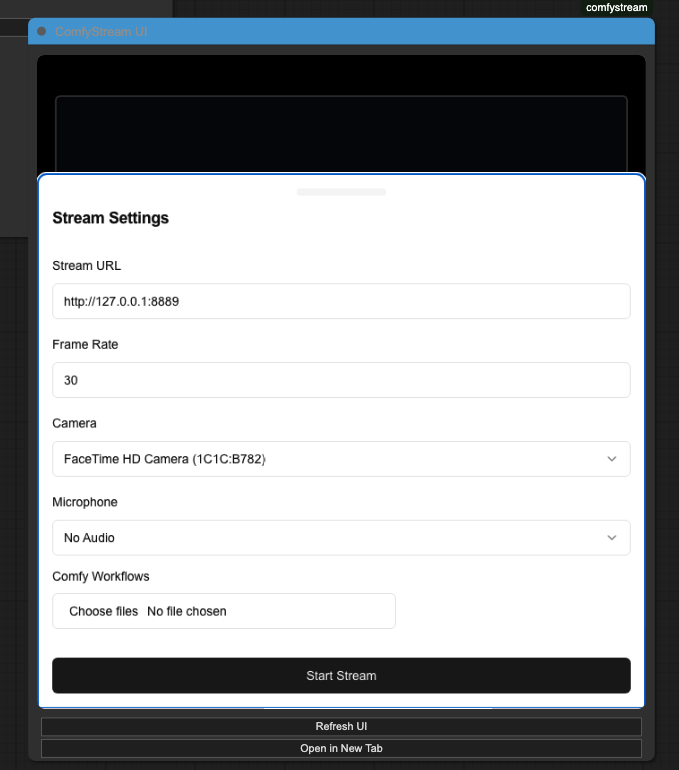
Standalone Browser Tab
Standalone Browser Tab
If you prefer to run workflows in a new tab rather than inside ComfyUI, click Open ComfyStream UI from the ComfyStream Menu.
This will open a similar dialog box in a new browser tab.
Opening the UI will ask for permission to access your video and audio so it
can stream your webcam and microphone. You need to provide access to use
ComfyStream.
Running Your First Workflow
ComfyStream currently supports only the API workflow format. To export a
workflow in this format, use Workflow > Export (API) in ComfyUI. Support
for the native ComfyUI format is under development and will be available in a
future release.
1
Select your workflow
In the ComfyStream UI, click Choose files and select one of the
previously downloaded workflows.
2
Start ComfyStream
Click Start Stream to start the workflow. Once the stream starts, you
will see Starting Stream.. at the bottom of the page. Depending on the
workflow complexity, it may take some time to start. Please wait patiently.
3
Enjoy your stream
Once the stream starts, you will see the AI effects being applied in
real-time.
Example Workflow Preview
Example Workflow Preview
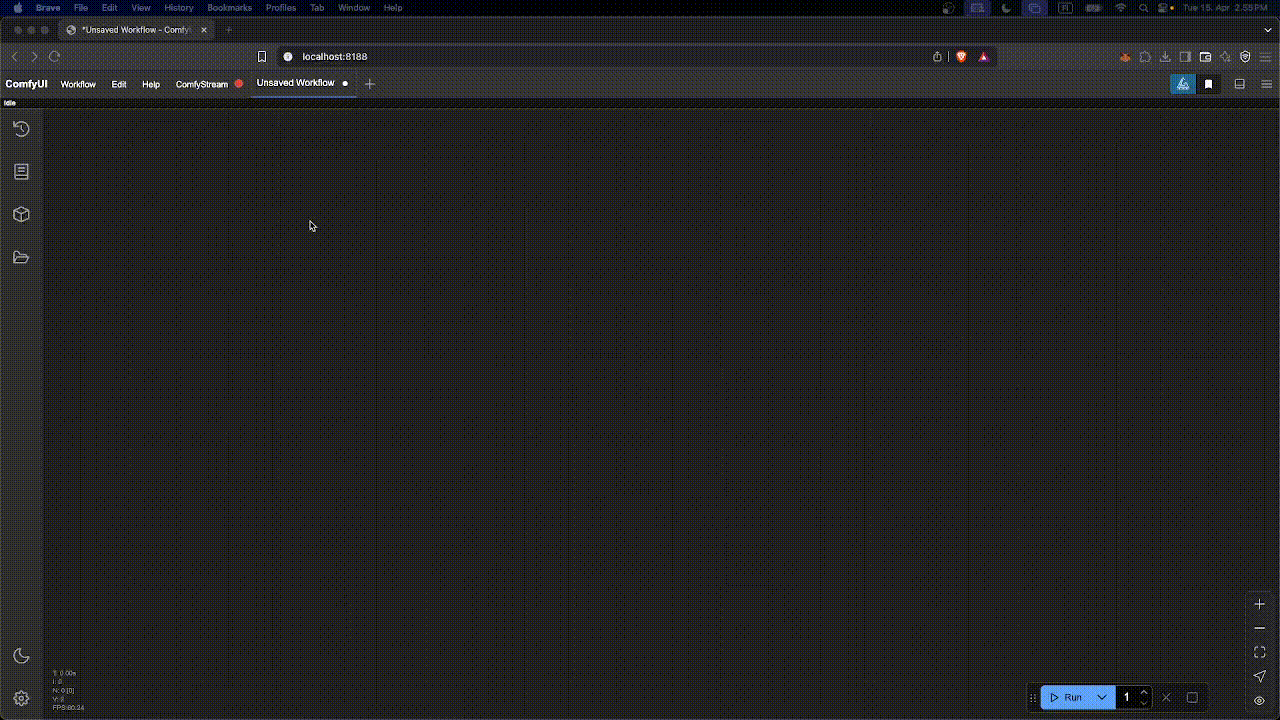
In this example preview, comfystream UI is accessed from inside comfyUI and the workflow is selected from local storage.
Troubleshooting
For advanced users, you can check the logs in the ComfyStream server to see if
everything is loading properly without any major errors.
Reference Image - Server Logs
Reference Image - Server Logs
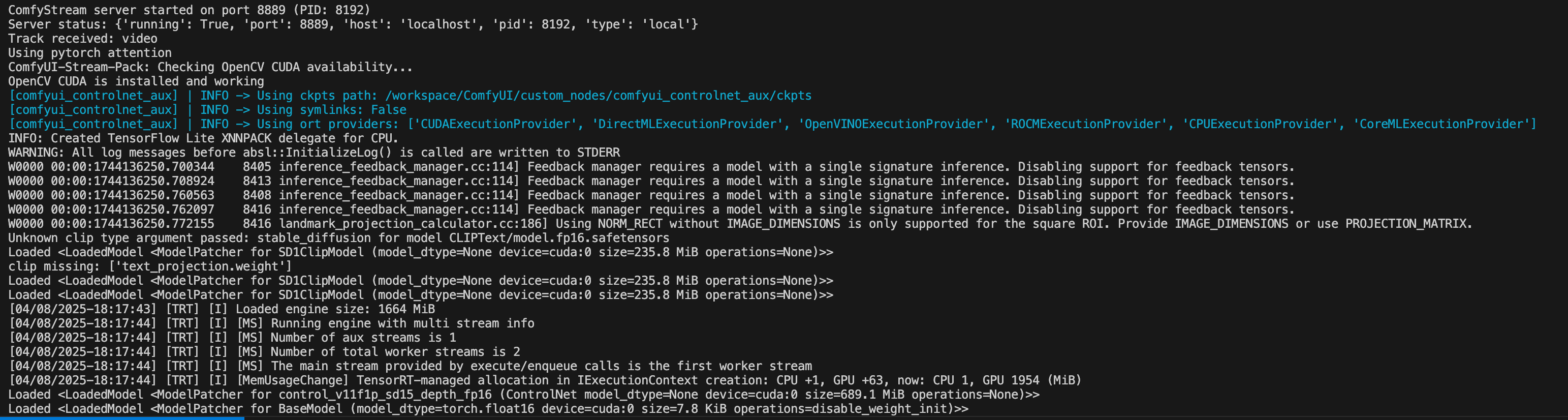
ComfyStream Server Logs.
The ComfyStream server logs are in the ComfyUI log window. Open the bottom panel using the Toggle Bottom Panel button at the top-right of the interface.
Issue connecting to comfystream when using runpod
Issue connecting to comfystream when using runpod
If you encounter the following error when starting a stream on RunPod:Please check the ComfyStream Server Settings to ensure ComfyStream is running on host
0.0.0.0 when using RunPod. The default Stream URL in ComfyStream UI (http://127.0.0.1:8889) is correct when using the RunPod template.